How to protect content on your Google Sites website
1. Open AuthPro HTML encoder
To access HTML encoder tool, login to your AuthPro Account manager and go to this URL:
https://www.authpro.com/cgi-bin/manager.fcgi?action=encode2
Make sure "Include AuthPro decoder and styles" and "Edit in visual editor" options are switched on:
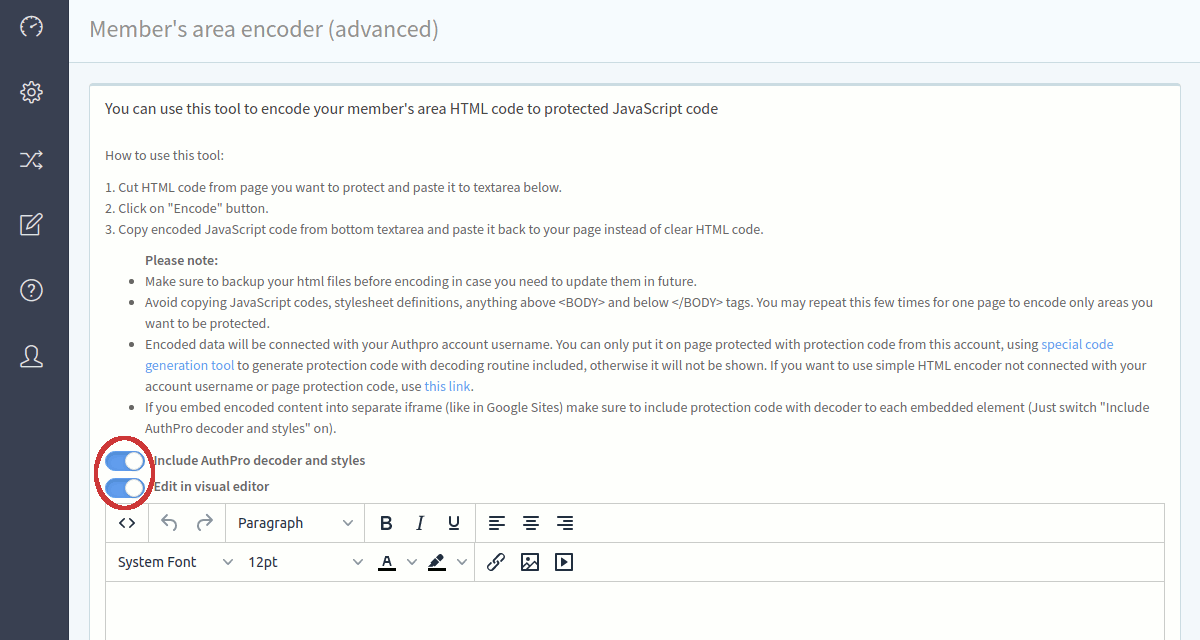
If you do not have an AuthPro account, you can sign up here.
2. Duplicate members only page
You need to duplicate original page to keep copy of content you're going to encode. Open members only page you want to protect in Google Sites editor and in Pages menu open page's options and select "Duplicate page". Don't forget to hide this copied page from navigation menu.

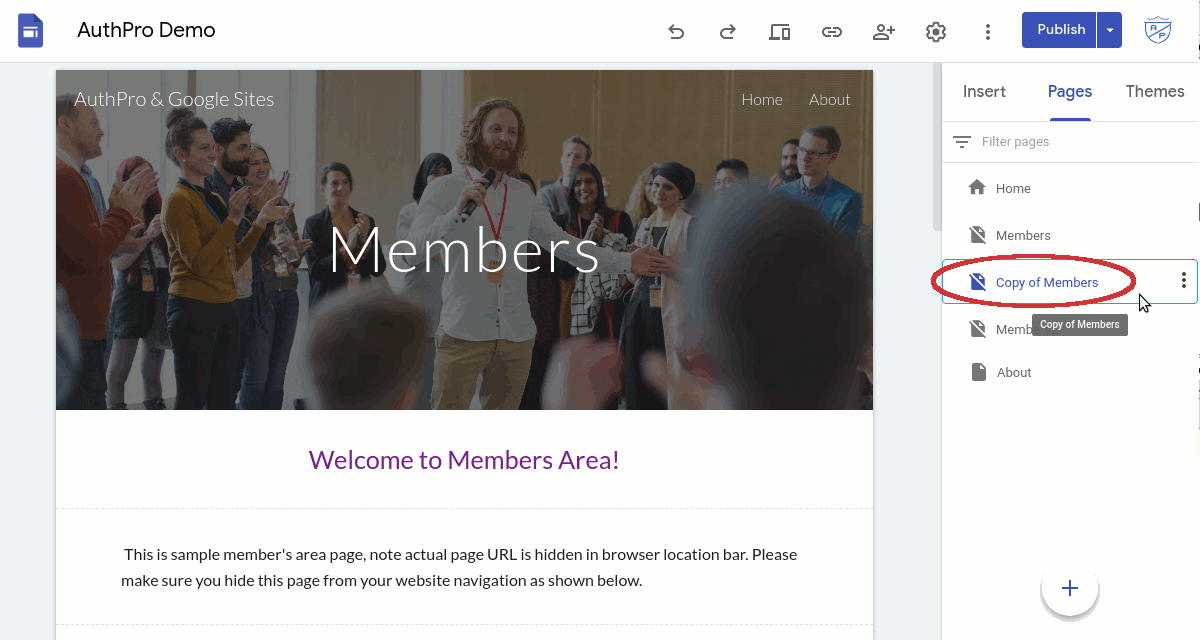
3. Copy content from members only page
Publish and open copy of members only page you have made in previous step. You can copy all or part of your members area page content in HTML editor window.
- To copy text simply select it and paste to AuthPro HTML editor.
- To copy video, open it on original website (youtube) and copy it's URL from browser bar or using 'Share' link.
- Copying images is most tricky part.. Images displayed on Google Sites have temporarily URLs which stops working after some time. To get permanent link you can save them on Google Drive, share to everyone, use 'Copy link' tool on Google drive to get hosted image link, paste it in textbox below and get permanent image URL which you can embed to any website:
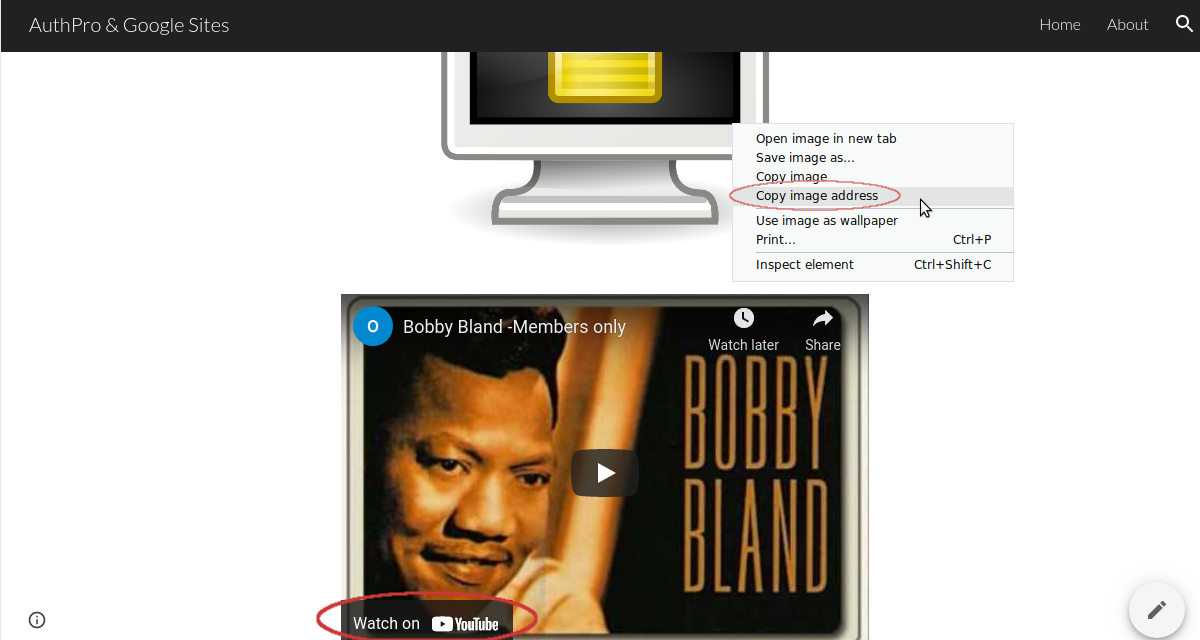
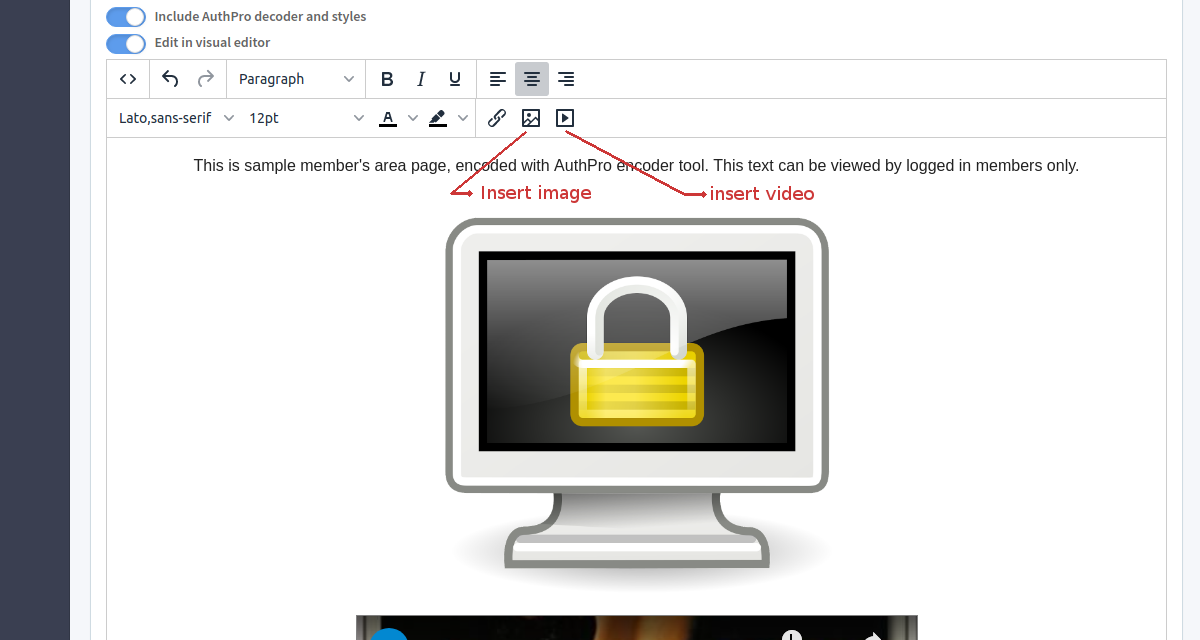
4. Encode and paste protected content to your Google Sites
When you finish making copy of members content in AuthPro editor, you can encode it and copy protected content to be pasted on Google Sites.
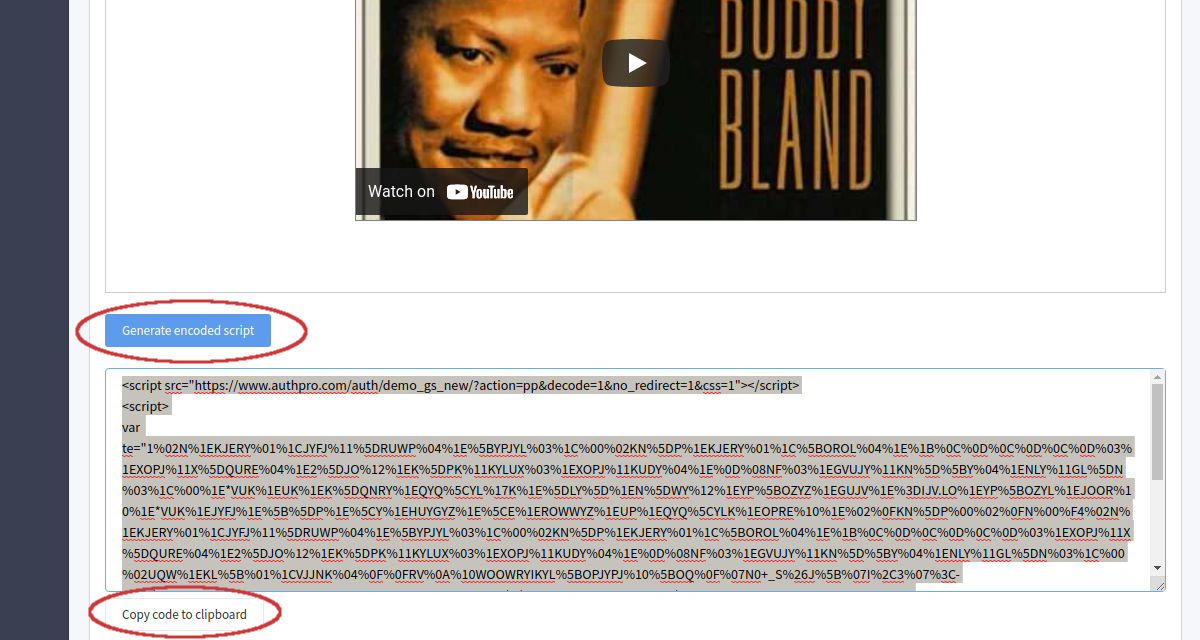
Open original members only page in Google Sites editor and replace existing content with encoded one using 'HTML embed' tool.
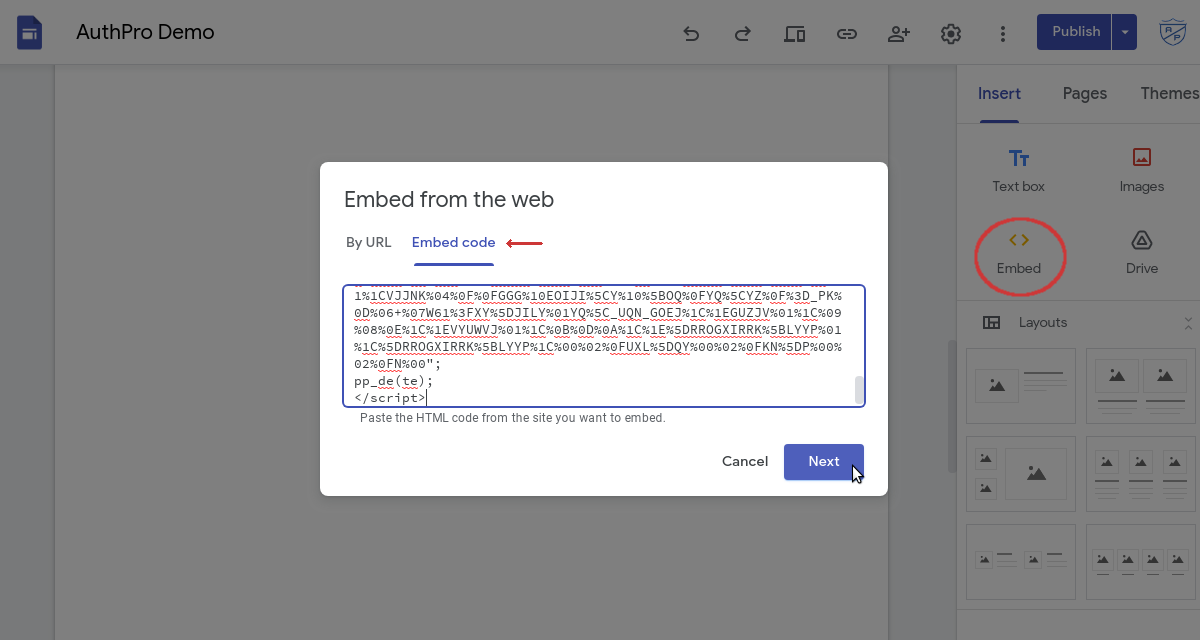
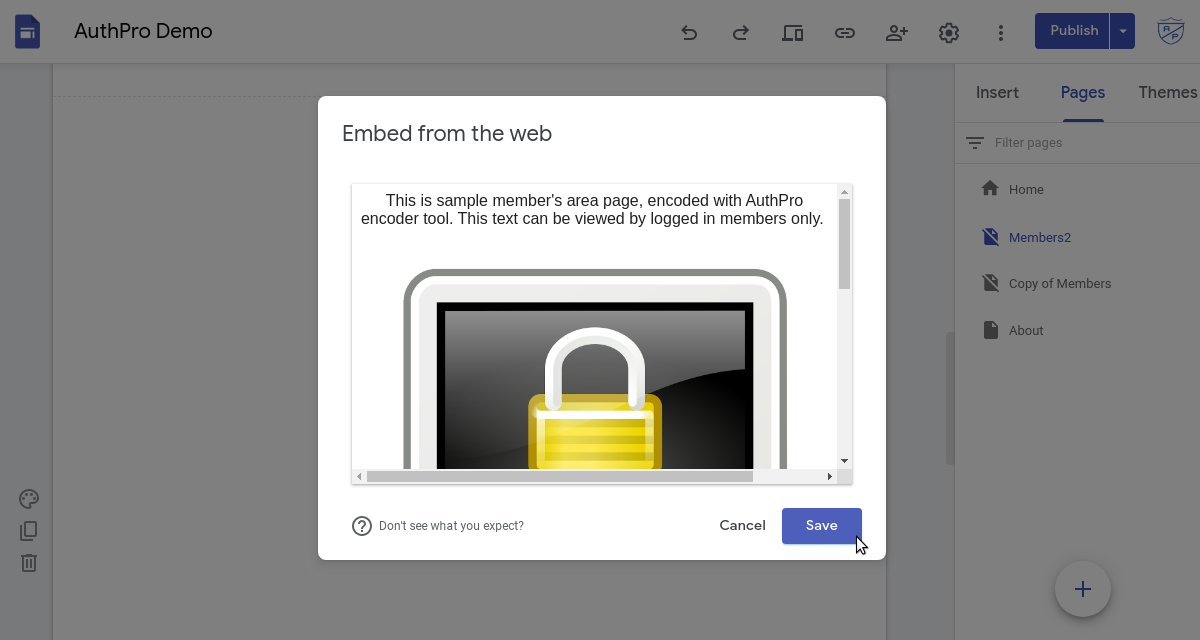
5. Add message for non-members (optional)
If you want you can display some message to someone who enter your website without being logged in as active member. You can also display login form which will show encodded content when correct login details submitted, here is sample code you can use to display text message and/or login form:
<div id='need_login' style='display:none; font-size:20px; text-align:center; color:red'> // display text message: Please login to access this page! // display login form: <div id="aplf"></div> <script src="https://www.authpro.com/auth/YOUR_ACCOUNT/?&mode=JS&JSid=aplf&urlok=js:show_pp()"></script> </div> <script> if (auth_res!='ok') document.getElementById('need_login').style.display='block'; // only need this function if you want to display login form: function show_pp() { document.getElementById('need_login').style.display='none'; pp_de(te); } </script>
(you need to replace YOUR_ACCOUNT keyword in this code with your actual AuthPro account username)
Just add this code to encoded content you have embedded to your Google Sites at previous step (it will not work if added as separate embed). Feel free to customize it as you like (change text, color or font size).
Watch demo video
Related articles
- Adding login and registration forms to Google Sites
- Embedding documents or other website pages for members only
- Embedding Google form pre-populated with member data
Please contact us if you have any questions.