How to embed documents for members only on Google Sites Website
You can easily embed documents or other website pages visible to logged in members only on your Google Site members area page using instructions below.
You can use iframes to embed text documents, spreadsheets and other file types or website pages on Google Sites pages designated to members only.
These files will be hidden by default and will become visible only to logged in members only.
Step 1: Locate file URL you want to embed to Google Drive
- Open your Google Drive and select file you want to embed.
- On the right "More actions" dots popup menu select "Share" twice to open file share settings dialog (or use Ctrl+Alt+A keyboard shortcut).
- Make sure "General Access" option is set to "Anyone with the link"
- Click "Copy link" button to get file URL to be used on the next step
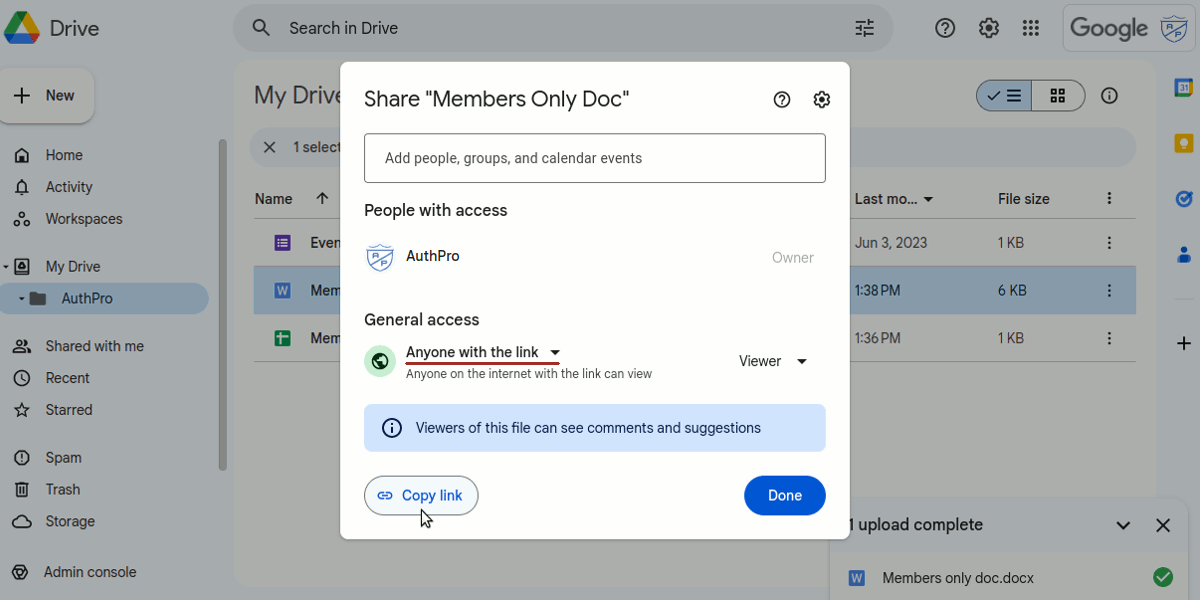
- If you want to embed Google Calendar, open it in desktop browser, make sure it's shared for public access and use 'Settings' -> 'Integrate calendar' option to get URL you can use to embed it on your website.
- If you want to embed file or website page located anywhere else (not Google Drive) just copy it's URL and proceed to Step 2.
Step 2: Generate iframe code for embedding on Google Sites
You can use this tool to generate iframe code.
You will need document URL copied in Step 1 and your AuthPro account username.
If you do not have an AuthPro account, you can sign up here.
Step 3: Embed code to Google Sites
You can use Google Sites embed code tool to add generated code to your page. You do not need to encode it using our HTML encoder tool, embedded document will be visible to logged in members only.
This method was tested on Google docs, Google sheets and PDF files but you can use it to embed other documents or website pages to be accessible by registered members only.
Related articles
- Adding login and registration forms to Google Sites
- Encoding content of Google Sites pages to be accessible by members only
- Embedding Google form pre-populated with member data
Please contact us if you have any questions.